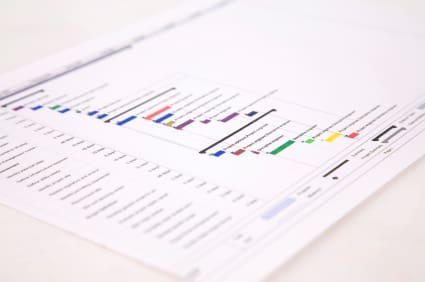It is like juggling numerous balls at once when using a Gantt chart. You can keep your eye on all the balls and know when one is coming down because, in project management, missing even one ball can spoil the whole project.
Follow the steps given below to create a Gantt chart on Excel sheet –
Step 1 – Create Task Table – The first step to creating a Gantt chart is to create the list of tasks involved in your project. The list should include the starting date of the project, the end date of the project and the duration of the project. You may know them and the dates may be filed away in your mind but you need to list them so that you can put them down on the chart to view them periodically. Suppose you have a deadline for an outdoor event. Here is an example of what you project list should contain –
Task | Start date | Duration | End Date
Event concept – 03/01 – 05 – 05/01
Logistics of Layout – 03/07 – 02 – 03/09
Vendor selection – 03/10 – 01 – 03/11
And so on.
Add as much to the list as possible to make the list complete in all ways. It should include all the facets of the project. There may be times when you have to reformat the table and create the chart afresh. Preparing a list initially will help you save time from the changes and reformatting. Preparing the list will also help you understand the breakdown of work.
Step 2 – Build Bar Chart – One of the key features of a Gantt chart is the colored bars. When you are creating a bar chart in an excel sheet, insert a bar chart and choose the Stacked Bar Chart with colored highlights. Under the task heading, fill up the list of the tasks from the list prepared in step 1.
Step 3 – Build Timelines – Against the timeline bar, along the top, fill up the deadlines with the dates. When you have the assembled information, you will also need to determine the duration of each task; when will the task begin, the duration, and the ending date. This will help to smooth out the operations in project management.
Step 4 – Layout the Bars on Gantt Chart – The chart assembles all the components with a fixed deadline. The duration of smaller tasks is clear when you are looking at Gantt chart.
Step 5 – Evaluation of the Dependency or the Relationship between Tasks – When you view the Gantt chart, you also get to know which part or tasks are dependent on each other. This is essential because when one task is dependent on its predecessor, there is an effect on the subsequent tasks in case of delay of previous tasks. You can make use of software tools having advanced features to help learn more from looking at the Gantt chart.
Step 6 – Implementing Gantt Chart in Project Management – Most project managers just pick up or collect the information available on the chart and feed the data into a Gantt application software. Many make use of a spreadsheet (an excel spreadsheet) for preparing Gantt chart. This is helpful when preparing or creating colored bar graphs. A software or an excel spreadsheet can help work in numbers and timelines.
Make sure that your preparatory work is detailed and flawless. Give each of the tasks sufficient duration for completion after considering the total project time. Prepare step by step plan for all the activities. This will help you adhere to the deadline. Many project managers also fail to put the activities in a specific order. Start with the first thing you want to or need to do and go on till you reach the end of task. If necessary, add sub tasks and finish them on time so that the succeeding tasks are not delayed.
If you are using a software program, then you do not have to set explicit type. The software will automatically process and show the percentage of completion of task. Share it with the team so that all the members know the time limit and duration of the tasks.